Yes! FlyQ+ EFB has an extremely comprehensive visual logbook. Combined with the Flight Recorder, it auto-generates logbook entries and allows playback and sharing of your flights.
You can share no information, some information, or all flight information with other pilots and select with whom you share it. This can be set in FlyQ+ EFB from the Flights tab in the My Profile area or from the My Account section of our web site (then Other Account Info). There are three social privacy levels:
Yes. The same app runs on both the iPad and iPhone and adapts to differnces in screen sizes and such on each type of device. The only material difference is that the app has a split-screen feature when used on an iPad but not on an iPhone due to differences in screen size. Go to the App Store app on your iPhone or iPad and download by searching for "FlyQ EFB."
FlyQ+ EFB supports more than a dozen portable and certified ADS-B systems including the Stratus 3, Merlin, Stratux, Dual XPS 170 and 190, L-3 Lynx, FreeFlight RANGR, Clarity, iLevil, SkyRadar, and many more. Read the details.
Yes, albeit indirectly. In a nutshell, adding an inexpensive ADS-B receiver, such as our $249 Merlin unit, provides essentially the same functionality as using an app that talks directly to the 345. Click to read a more detailed explanation.
First, it's important to understand that an ADS-B Out system does not need to talk to the iPad/iPhone as ADS-B Out does not send weather and traffic; only ADS-B In does that and the two do not need to be linked in any way. ADS-B Out is basically just a transponder on steroids that sends your tailnumber and position to the ground station -- your current transponder doesn't talk to your iPad now, does it? The goodies for you, weather and traffic, are both provided by the ADS-B In system. Hence, adding an inexpensive portable ADS-B In system like a Merlin (or Stratux, Dual, iLevil, or whatever you already have) to a Garmin GTX 345 installation will work great to provide weather and traffic to FlyQ+. In fact, adding any ADS-B Out - Garmin or otherwise - makes any ADS-B In system work beautifully because the presence of an ADS-B Out transmitter tells the ground station to broadcast all traffic relevant to you. The fact that the data is received by a Merlin, Stratux, or some other ADS-B In rather than the In provided by the Garmin is not relevant. In other words, from an operational point of view, FlyQ+ EFB works well with a Garmin GTX 345 so long as you also have some other inexpensive ADS-B In receiver.
Some features, such as airport information, approach plates, and weather have little or nothing to do with your current location so no GPS is needed. However, if you plan to use the moving map features of the app, a GPS is required. iPads with just Wi-Fi (no cellular) do not have a built-in GPS while the cellular-enabled models do (no cellular subscription is required). That said, even the built-in GPS isn't very good, so we very strongly suggest using an inexpensive external WAAS GPS such as the Dual XGPS 150 or 160, the Garmin GLO, or the Bad Elf. They all cost about $99 and use Bluetooth to wireless communicate with your iPad. All iPhones have a built-in GPS.
No. While some things require a connection to the Internet (downloading weather, advanced flight planning, filing a flight plan, download data, etc.), FlyQ+ EFB is designed primarily as an inflight tool so doesn't need the Internet for much. Unlike FlyQ InSight and FlyQ Pocket, FlyQ+ EFB can even plan flights without an Internet connection (albeit missing a few features). Of course, once weather, airport data, and maps are downloaded, they are available even when there is no Internet connection.
Yes! FlyQ+ EFB includes both automatic and manual flight recording functions. It also includes integrated playback (that is, from within FlyQ+ EFB itself), export to Cloud Ahoy and Google Earth via GPX, and direct posting of a summary track image to Facebook and Twitter. Flight recordings can be shared with other FlyQ+ users via email, making it very easy for student pilots to share flights with flight instructors.
Augmented reality is a new concept and FlyQ+ is the only app that has it. It blends a live video feed from your iPad or iPhone’s camera with computer-generated overlays. In particular, FlyQ+ shows where airports are by overlaying graphical airport markers on the video feed. As you move the iPhone or iPad around the cabin and point out the window at different areas, FlyQ+ overlays the airports visible in the video feed. This is especially handy when flying at night, in poor weather, or in unfamiliar areas. In essence, it's the difference between knowing where an airport should be versus actually seeing it.
Take your pick! Tap the Compass button on the map to switch between Track Up and North Up or use your fingers to manually rotate the map.
FlyQ+ EFB itself is free. However, like most aviation apps, you need a subscription to continue using it beyond a 30 day free subscription.
12 Month VFR Subscription $99.99. If you're a VFR pilot, don't pay for IFR data you don't need! Our 12 month VFR subscription gives you everything a VFR pilot needs for all 50 US states. This includes Sectionals, Seattle Avionics digital airport/navaid ChartData™, Seattle Avionics geo-referenced airport diagrams, fuel prices, visual approach procedures, weather, flight planning and more.
12 Month IFR + VFR Subscription $199.99. If you're an IFR pilot, our 12 month IFR + VFR subscription gives you everything you need for safe and legal IFR and VFR flights. This subscription includes everything in the VFR package plus Seattle Avionics geo-referenced approach plates, IFR Low Altitude charts, and IFR High Altitude charts.
Generally, you just connect your iPad or iPhone to the Wi-Fi network that the ADS-B receiver broadcasts and FlyQ+ will see the connection within a few seconds. The Dual XGPS systems use Bluetooth rather than Wi-Fi so your iPad or iPhone must be "paired" with the Dual device in the Bluetooth section of the Settings app on your device. Please refer to the detailed Pilot's Guide for more information.
Built-in, no additional subscription required. On the map, tap the 3D cube button. Be sure to use the ChartData Manager (down arrow icon) to download high-resolution terrain data ahead of time. Add a Merlin, Sagetech Clarity SV, SkyRadar DX, an iLevil device, or a Stratux with AHRS for true synthetic vision including yaw, pitch, and roll. In 3D mode, tap the gyro icon to reset the AHRS to use your current yaw, pitch, and roll as "straight and level."
First, thanks for taking the time and effort to fly CAP. Your work saves lives and promotes GA to the general population.
FlyQ+ EFB supports grids in three formats: Standard CAP gridded sectionals, Cell, and GARS. Turn the Grid layer on from the Layers button on the map. Select the grid type from Settings then Grid type. Refer to the Pilot's Guide for details about the many built-in CAP pattern methods.
You bet! You can create and name what we call Personal Waypoints in several different ways:
You can import existing user-defined points from a text file or spreadsheet using FlyQ Online from your PC or Mac. You can also export existing Personal Waypoints to a text file that you can share with other pilots. FlyQ Online is a comprehensive web-based planning and information system that, among other things, synchronizes data with FlyQ+ EFB. Access it from https://flyq.seattleavionics.com.
There is no one standard way to enter latitude/longitude points so FlyQ+ EFB recognizes all the common formats such as:
You bet. On the map, tap the Layers button then select the TAWS (Terrain Awareness and Warning System) and/or Obstacles button. Dangerous terrain and obstacles become red if they're at or above your altitude (actually within 100 ft.) and become yellow if you're within 1,000 ft. of them. You also get extremely clear, specific warnings for obstacles dangerously in your expected flight path.
Obstacle and terrain warnings work in both 2D and 3D modes.
Check. Select an approach procedure then tap the small 'map' icon above the plate and the procedure (and any other plate you select later) will appear on the map. You can use the Brightness button on the app's top toolbar to adjust the opacity of the procedure.
Yes to all! Please refer to the Pilot's Guide for configuration instructions.
Automatic. Select an airport via any mechanism (type the ident, select from the Nearest list, double-tap on the map the select an airport, etc.) to see it in the Airports tab. The extended runways with right-pattern indicators (orange arrows) will appear for that airport. You do not need to create a flight plan to see extended runways, but you do need to select the airport.
Yes and yes. Tap the Split button located at the upper left of the screen to toggle between single-screen to split-screen modes in either Portrait or Landscape orientations.
Absolutely! Just press and hold over an existing point to move it or press and hold near the flight plan line to insert a new point between two existing points.
Sure. Two different ways:
Just double-tap the map. Part of the "Nearest" pop-up graphically shows you what the airspace looks like under your tap. A small aircraft icon even makes it simple to know if you're over, under, or within each class of airspace. Tap the Airspace graphic for more details, such as frequencies.
If you're checking for valid dates of the plate by looking at the side of the plate, you're being misled. The FAA prints two dates on the side of each plate. Although they look like expiration dates, they are not. They simply represent the print cycle of when that plate was last printed by the FAA. That is, even if a plate doesn't change for two years, every 28 days, it will have a new set of dates on the side. FlyQ+ ignores these dates and uses a database that the FAA publishes to download only the plates that really have changed or been added. Thus, even when all your plates are current, you may see 'old' dates on the side. You have to keep in mind that, unlike IFR enroute charts or Sectionals, there is no planned expiration date for a plate -- they just update it when necessary. Thus, it's not possible for them to print an expire date on the plate since they have no idea when it might expire.
Plates do have revision info on them in the lower left corner, however. This revision info remains constant even when the date on the side changes (unless the plate really was changed, of course) but it's hard to decode as it sometimes involves what's called a Julian date. Moreover, unless you know for sure what the "current" revision info is, it doesn't help you much as there is nothing to compare it to. We all just have to rely on the FAA accurately marking plates when changed. The good news is that we've been doing this for 10 years and we've NEVER seen them make a mistake about this.
Finally, in the ChartData Manager, you can tell FlyQ+ EFB to download ALL plates, even the ones that have not changed. We do not recommend this, however, as it dramatically increases the download time.
Tap the Clear button in NavLog portion of the Plans tab. You can also turn the flight plan line off on the map by deselecting the Flight Plan layer on the map.
The iPad and iPhone work almost automatically with Bluetooth GPS devices that Apple has certified (Dual, Garmin, and Bad Elf) so no special switches are required in FlyQ+ EFB; just connect the GPS to your iPad/iPhone and it should just work after a one-time "pairing" of the GPS device from within the Bluetooth portion of the Settings app on your iOS device. Only Apple-certified GPS units with work with an iOS device. The ones mentioned above all work with the iPad and iPhone but other units, such as a Global Sat GPS, do not work.
Sorry about that. If you send an email to Seattle Avionics Technical Support with the manufacturer, model, and FAA/ICAO TYPE identifier (like a Cessna 172 is TYPE C172), we'll try to add it.
In the meantime, you can select Experimental as the Manufacturer then pick High, Medium, or Low Performance as the Model. Not ideal but it gives ATC what they need.
Some minor ones, yes, and we're working to correct them quickly. If you think you found a problem, have a question, or have a suggestion, please let us know by sending email to Support@seattleavionics.com.
In addition to the United States, FlyQ+ EFB has maps for southern Canada, the Gulf of Mexico, the Caribbean, and parts of Mexico. It also includes airport diagrams and approach plates for Mexico, the Caribbean, and most of Central America. We're working to add additional areas.
Not at this time, no. The reality is that the business case for Android is very hard to make. While there are many more smartphones running the Android operating system than iOS, the same is not true with tablets where iPads still dominate. Moreover, while the general population has more Android devices than iOS devices, when just the pilot population is considered, iOS wins hands-down. It's also extremely difficult and expensive to "port" an iOS app as complex as FlyQ+ EFB from iOS to Android; it's essentially a complete re-write. In addition, in the Apple world, most users update the iOS version on their devices very quickly while Android devices are often never updated after purchase. Thus, there are many more unique hardware and operating system variations in use on Android devices than for iOS devices. These additional variations make testing and perfecting apps for each Android hardware/software combination prohibitively expensive and difficult. That said, we keep looking at the changes in market share and would be happy to make an Android version if the investment makes sense.
Yes, the Stratus 3s and 3i are fully supported. Older Stratus devices are not supported.
Aspen Avionics makes the Evolution glass panel system. They have a device called the Connected Panel that is essentially a Wi-Fi base station in the aircraft that allows iPads and iPhones to communicate with the onboard avionics such as a Garmin 430/530 via the Connected Panel. The 'Send to Aspen' button sends the current flight plan to the Connected Panel where a pilot can then choose to copy it to his 430/530.
Email Seattle Avionics at Support@SeattleAvionics.com
FlyQ+ EFB was created by and is owned by Seattle Avionics. Seattle Avionics has been making apps and ChartData since 2002. The company supplies FAA DO-200A certified data to Bendix-King and Aspen and provides data to approximately 20 other devices and manufactures including Dynon, AFS, GRT, and more. The company's FlyQ+ EFB app has consistently been the most highly-rated aviation app in the Apple App Store.
☨ Stratus and Stratus 2 are trademarks of AFS, LLC. Seattle Avionics and AFS have no business agreement or relationship and AFS has not endorsed or approved FlyQ+'s support of their products.
